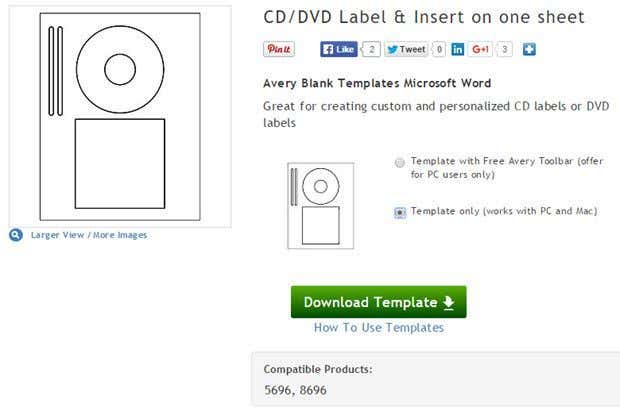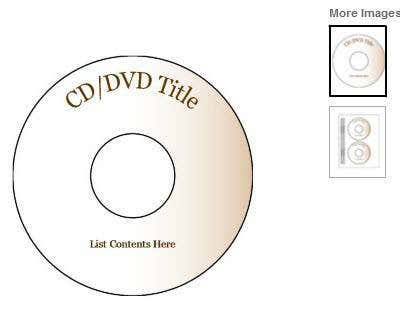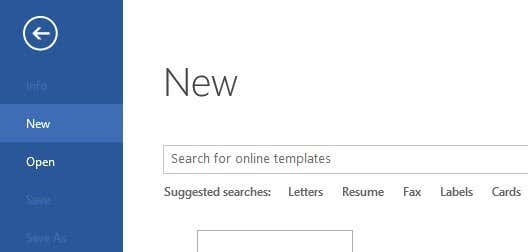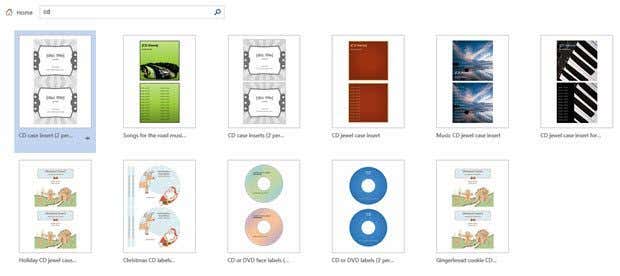Burning Blu-ray discs still isn’t all that common and may never be, but a lot of people still burn their own CDs and DVDs. If you burn your own discs, then you always have to create a nice-looking custom label to go along with it. It just looks tacky to use a permanent marker to label your newly burned CD! In this article, I’ll show you where you can find lots of templates for creating your own CD, DVD or Blu-ray label covers in Word. The nice thing is that CDs, DVDs and Blu-ray discs are all the same diameter and therefore one label can fit them all. In addition, there are a lot of templates for CD and DVD cases including the standard CD jewel case booklets and DVD case inserts.
Word Templates
Whenever you go into a store like Staples or OfficeMax, you’ll always find labels by Avery. They have been around for a long time and they pretty much create most of the labels you use when printing from Word. The same applies for printing CD and DVD labels. Avery has a bunch of different labels you can buy, print, peel and stick right onto your disc. Check out their CD & DVD templates here and you’ll find over 50 different templates you can download. In addition to Word, they also have templates in Photoshop, Adobe Illustrator and Adobe InDesign formats too.
Click on the one you want and you’ll be able to download it. Make sure to select the Template only option otherwise it downloads an installer that tries to install crapware on your system. If you download only the template, it should be in DOC format. Open the file and you’ll see the template is ready to use in Word. The only issue that comes up is that you might get a message from Word saying the document has been opened in Protected View. Since the file has been downloaded from the Internet, Word doesn’t trust it and you have to click the Enable Editing button manually to edit the file. I scanned a couple of the files myself with an anti-virus program and they were clean, so it’s just a warning in case you downloaded a file from a malicious website. Avery hopefully won’t be loading their Word docs with viruses anytime soon.
Now that you can edit the file, you can start typing in your text, adding images, and customizing your label. Below I have downloaded a blank template and then added some WordArt and text at the bottom for my music tracks.
I recommend downloading a label that already has some text included because it’s much easier to edit that label than trying to do it yourself. It took me about 15 minutes to get all the text aligned properly in the screenshot above. Using this template from Avery, you can just click in the box and edit the text yourself.
Avery, of course, is not the only site that has CD and DVD label templates. Another good site is Neato, where you can find a bunch of CD & DVD label templates and CD & DVD Inserts and Sleeves templates. Another company called Stomper has about a dozen or so free templates you can download. Of course, you’ll either have to buy the actual labels to print the templates onto from those sites or you can print them on your own paper if you like. I mentioned Avery first because it’s the easiest to find at a local office supplies store. Microsoft used to have a bunch of CD/DVD templates on their Office Templates website, but now they have been removed for some unknown reason. Luckily, you can still find some of these Microsoft templates, but you have to perform the search from within Word itself. To do this, click on File and then click on New.
In the Search for online templates box, go ahead and type in the word CD. You should get back several results including CD/DVD labels and inserts/sleeves.
Hopefully, this will get you going for your CD/DVD project. If you run into any trouble, feel free to post a comment and I’ll try to help. Enjoy!