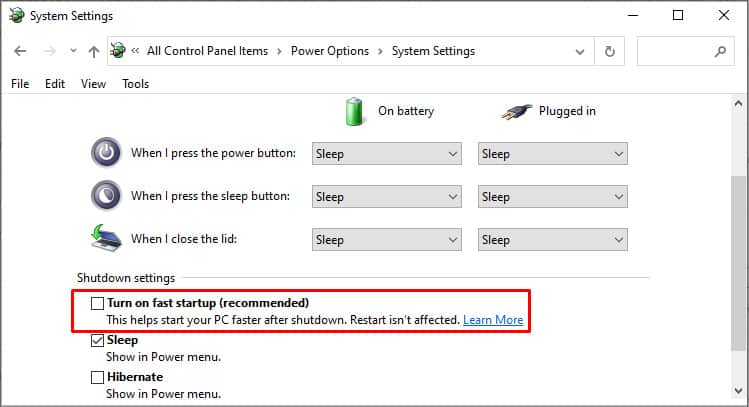It can be useful information for system or network admins who need to check when your system was last rebooted for troubleshooting purposes. Here’s our compilation of the methods you can perform to check the uptime in Windows and Mac.
How to Check System Uptime on Windows
From using task manager or Powershell to even checking the network settings, all the possible methods have been included here. You can go through the methods in any order but they have been sorted according to the ease of use and convenience.
Using Task Manager
This method is the most convenient to find the uptime as you do not need to write any commands. Here’re the steps you need to follow:
Using Powershell
You can also check system uptime by entering a command in Powershell.
Using Command Prompt
There are multiple ways to get system uptime using command prompt. The most common methods are mentioned here. Using systeminfo Command Using WMIC Command
How to Check System Uptime on Mac
For Windows, the methods mentioned above will do the job. However, you need to apply different methods to view system uptime on Mac. From using system information to terminal, you can go through these fixes as mentioned below.
Using System Information
Here’s how you can check your system uptime using the system information:
Using Terminal
You can also use the Terminal app to view your uptime on Mac.
Why Does Uptime Not Reset Even After a Shutdown?
If you have enabled a fast startup, the shutdown works very differently than how we assume it to normally work. It goes to the hibernation mode and cache the important file for the faster startup. In fact, the computer may not shut down after all even if you have done the proper shutdown procedure. Therefore, unless you are not restarting the system, the uptime will continue from the last session. However, if you restart your system, the uptime counter will reset to zero. Also, by default, fast startup is enabled on Windows 10. This may lead to inaccurate uptime details. You can disable the fast startup and see if the uptime counter resets on the next startup. Here’s how you can disable fast startup: Now, Shut down the computer and login again to check if the uptime counter is reset.