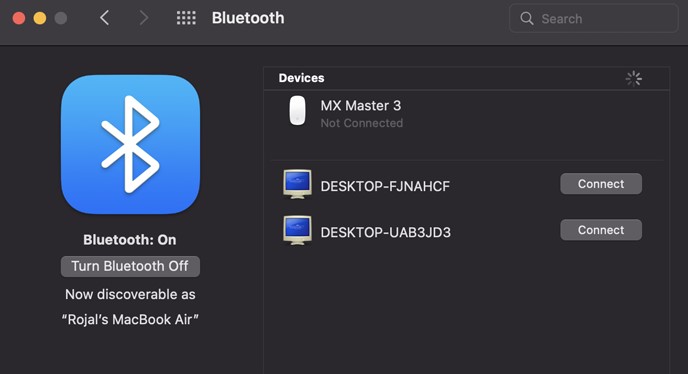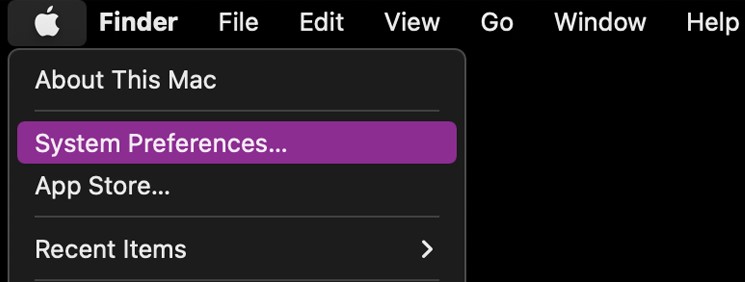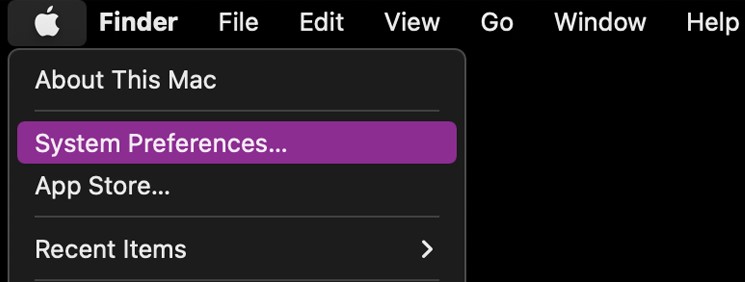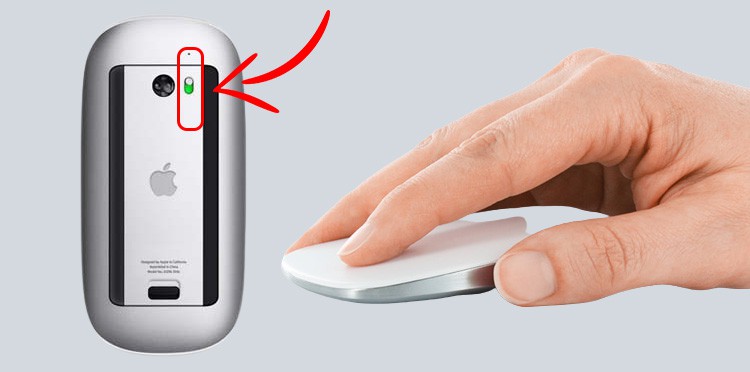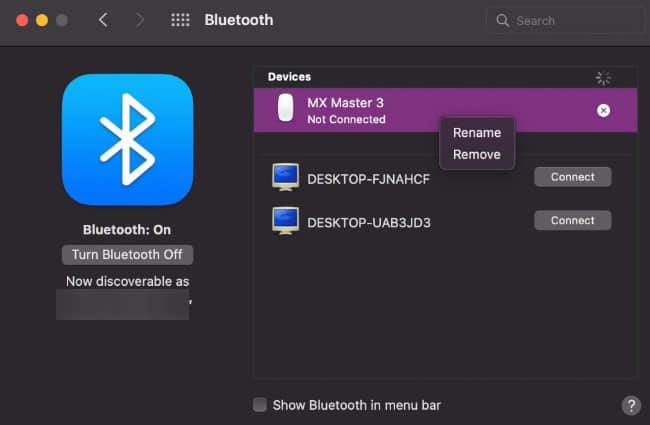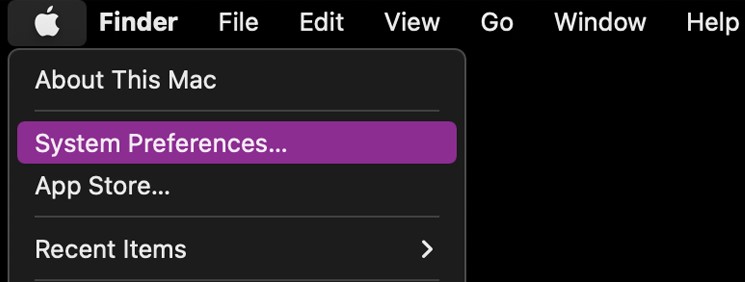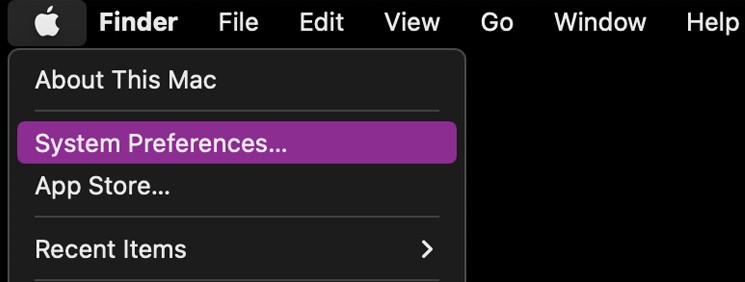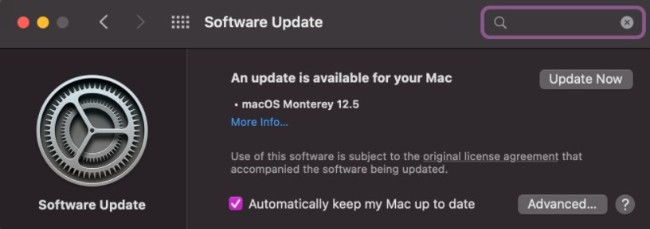The magic mouse is also notorious for having connection issues with a new computer if still connected to the old computer. A reset can fix this issue as well. Hang on to this article to find out how to reset your mouse.
How to Reset Magic Mouse
You may be experiencing sluggish or laggy response time while using the mouse. The first basic option would be charging it first. Low charge can cause your mouse to misbehave. However, if a fully charged mouse still doesn’t work, you can try to factory reset your mouse. Try one of these options to reset the mouse.
Resetting Through MacBook
The first option you can try is resetting through your Mac. You can factory reset your Bluetooth-connected devices. Here’s how you do it This process will reset all the connected devices to their factory settings. However, you might have to re-pair your Bluetooth magic mouse.
Hard Reset Using the Physical Mouse
This option lets you hard reset your mouse. It will disconnect your mouse from any older Mac it was connected to. It will clear the mouse’s connection history. The mouse will register as a new mouse on your Mac which should clear most connectivity issues as well.
How to Fix Resetting Issue on Magic Mouse?
You need to make sure your mouse is charged first to proceed with other solutions. If you are confident the mouse’s charge is not an obstacle, consider these options to fixing your unresponsive mouse.
Unpair Mouse
Bluetooth mice sometimes show connectivity issues. It can be fixed by simply unpairing and re-pairing the mouse with the computer. Here’s how you re-pair your mouse.
Reset the Bluetooth Module
You can try resetting the PC’s Bluetooth module as well to solve the connectivity issues. Reset your module by following these steps: Sometimes you may have to expand the Debug option after step 3 to get to the ‘Reset the Bluetooth’ module option. It depends on your OS version.
System Update
Try checking your Mac for system updates. System windows usually have fixes for most recognized bugs and issues. So updating your Mac to the latest update is definitely an option worth trying. Follow these steps to update your MacOS.
Why is My Magic Mouse Blinking?
The magic mouse blinks rapidly when turned on. It means that the mouse is discoverable by nearby Macbooks and is ready to connect. If the mouse lights for 3 seconds continuously and turns off, it means the mouse has successfully connected to a nearby device and is ready for use.
Can You Reset Magic Mouse Without a Mac?
A Mac is necessary to reset a magic mouse. You can use a Mac to send instructions to the mouse. Then, only the resetting process can complete.
Can You Use a Magic Mouse on Windows?
You can use the magic mouse on a windows computer by downloading the magic mouse driver software. The magic mouse driver can be found on the official apple website. Generally, A windows PC is not compatible with a magic mouse unless the driver is installed.