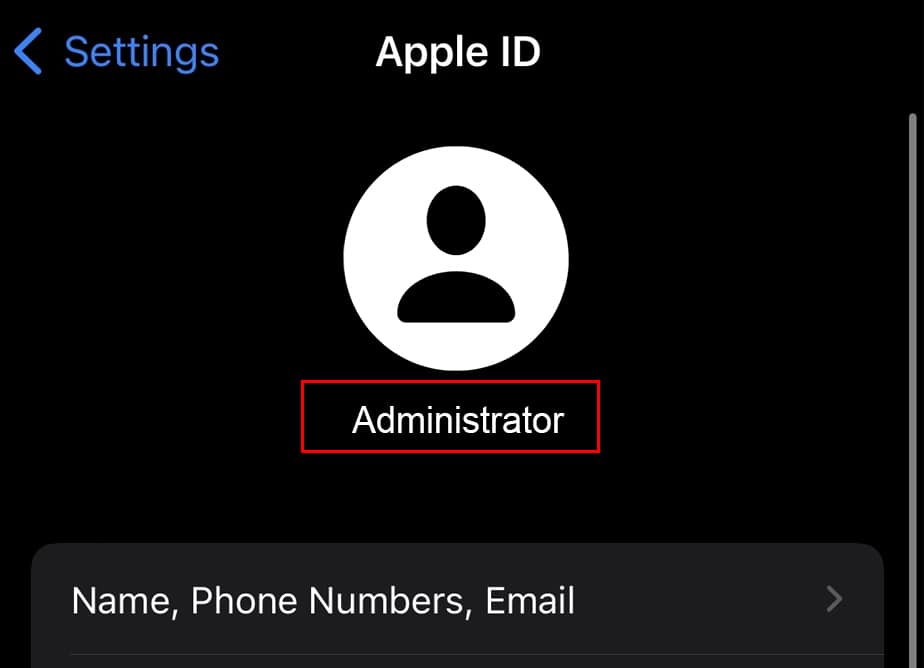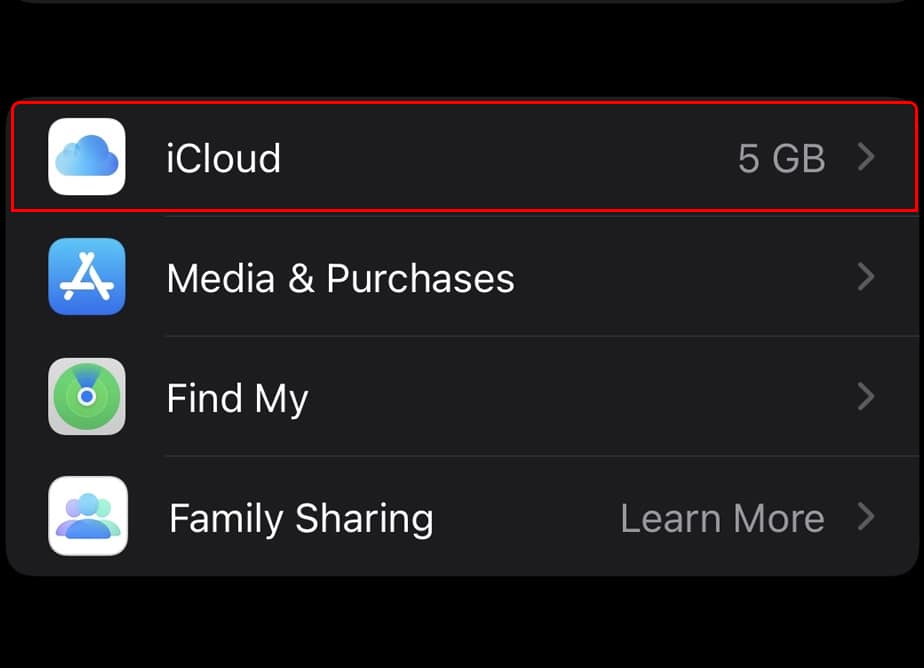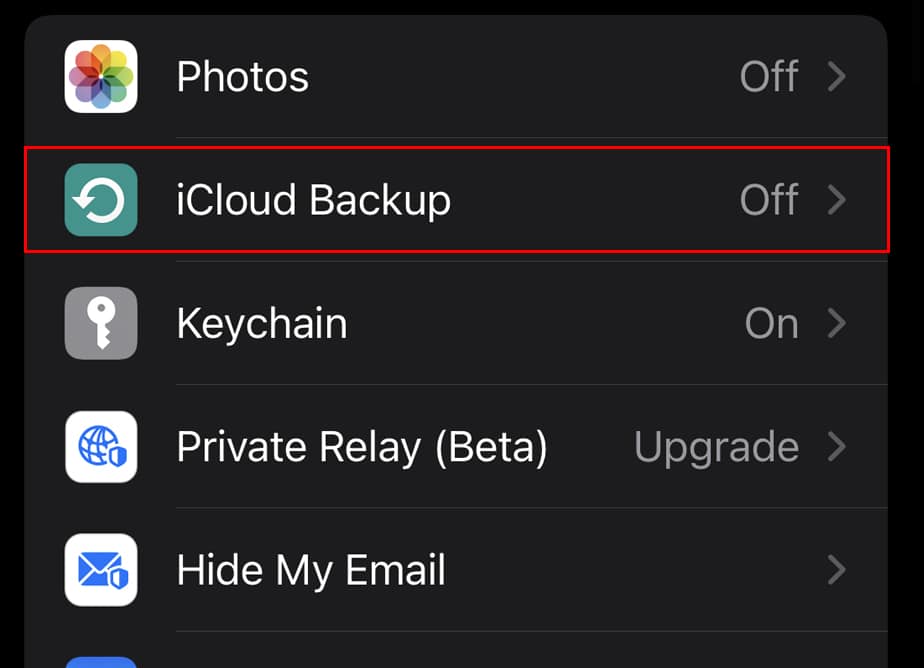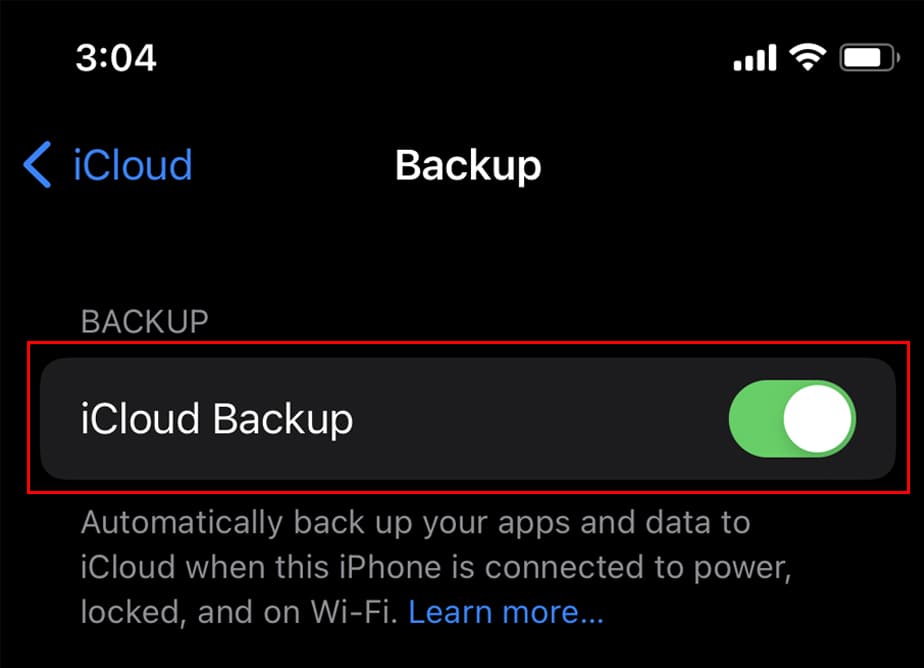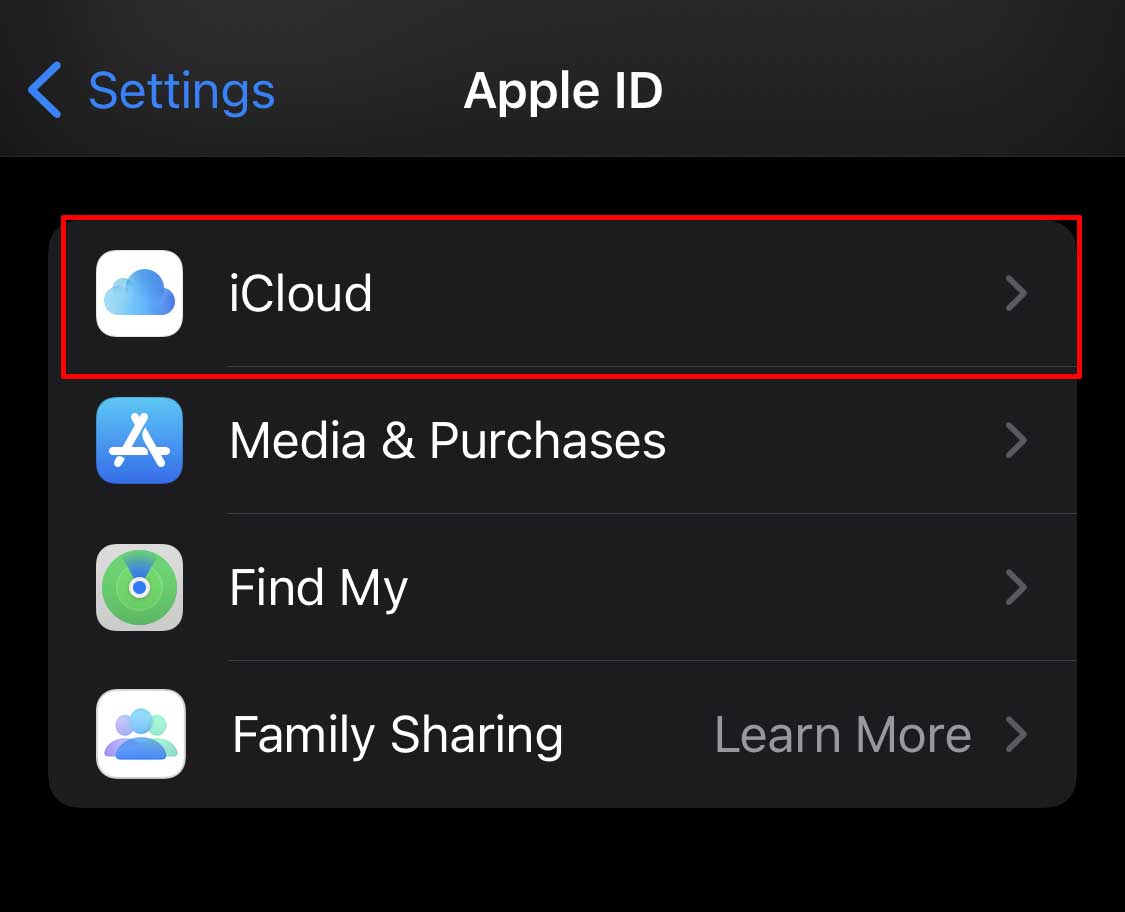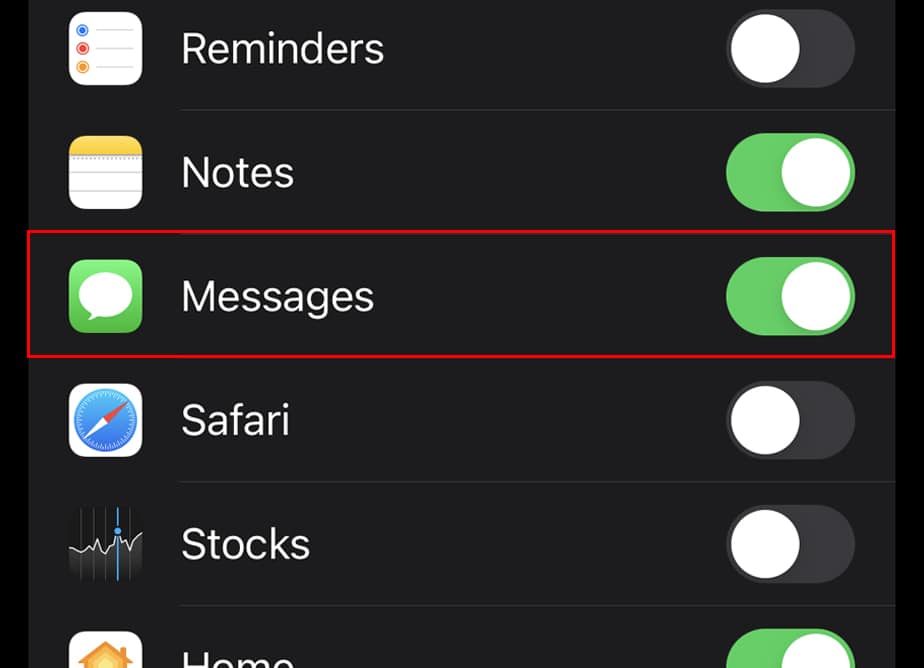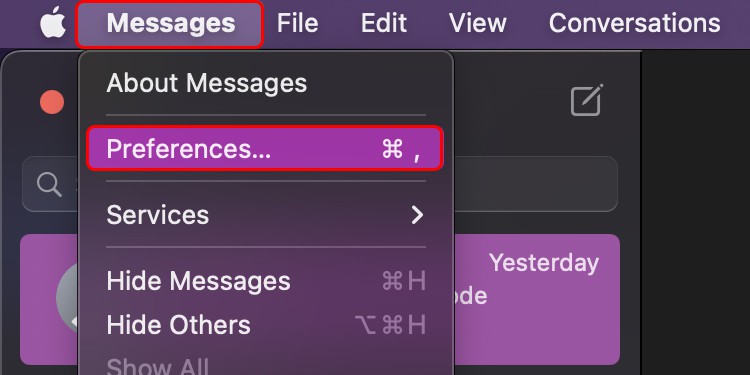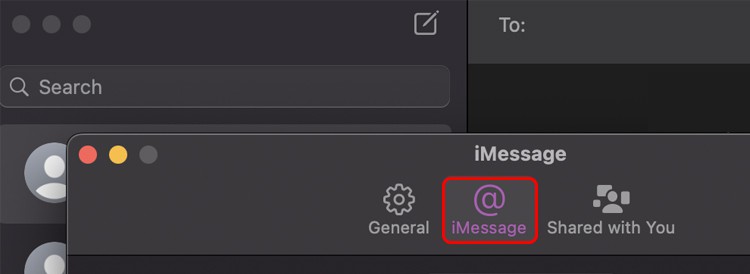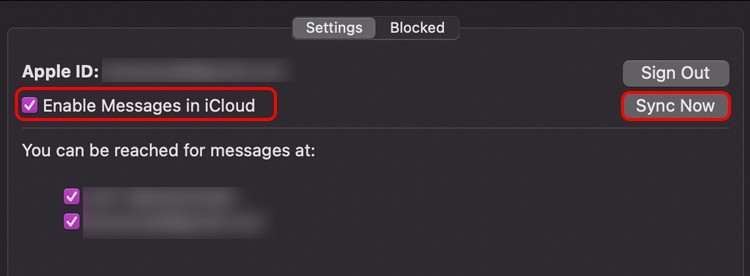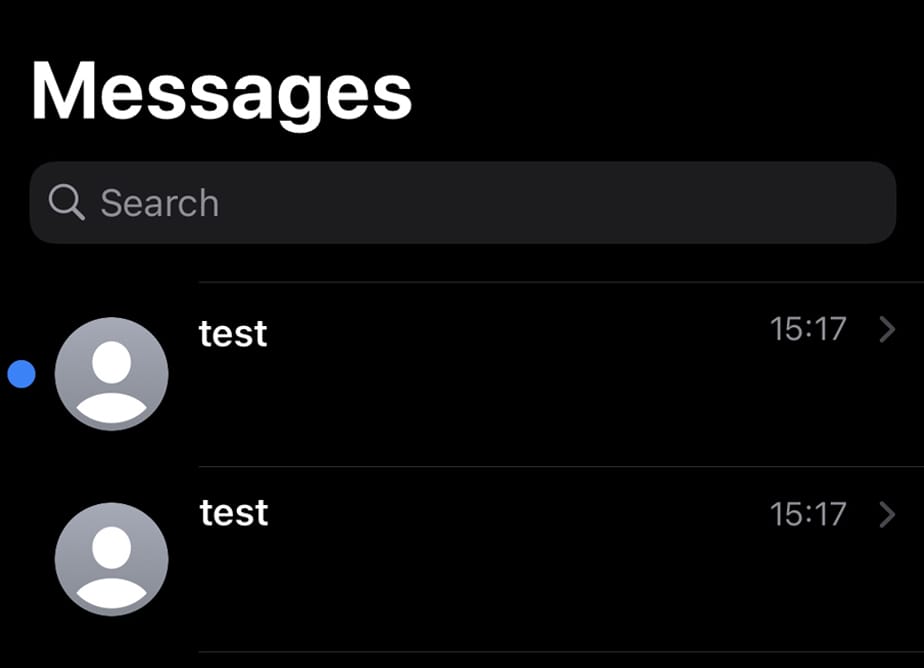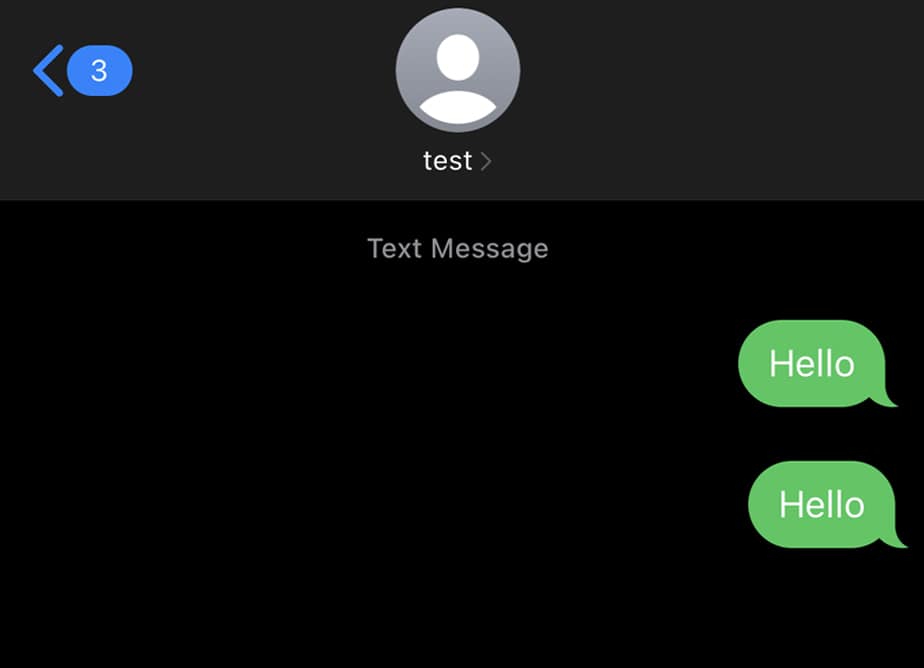When you turn on sync from all your devices, you can view the messages from those devices. There is not much that you will need to do to view messages on iCloud. You can easily turn on sync and backup from the settings of your device and view the messages. The step by step guide to backup and sync messages on iCloud is given in the article below.
How to View Messages on iCloud?
Viewing messages on iCloud means that you can view previous messages on your own messaging app. But it is only possible after backing up the data and syncing too.
Backup Messages to iCloud
Backing up data is necessary so you have your messages saved somewhere else. If in case your messages are not backed up, there is nothing iCloud can do to show you any messages either. Follow these steps to turn on backup from your device:
Sync Messages to iCloud
Syncing messages is also one way to back up messages to your iCloud. When you sync messages, all your iPhone messages can be viewed on all other devices that you synced. Meaning that now you can view iMessages on your phone from Mac and iPad too. To sync your messages, follow these steps
On iPhone and iPad
On Mac
View Messages on iCloud
Now that you have your messages backed up and synced, you can view your messages easily. Just click on Messages and click on the person’s message box. To view the backed up messages from iCloud: The backed up data will load when you go furthermore into the conversation. You will be able to view the messages here. The messages that you send or delete on your iPhone will be immediately shown on your other device too.
Why Can’t I Find Messages on iCloud?
Still can’t find the messages in your iCloud? If it is so then it is most probably because of the four reasons mentioned below:
Deleted Messages: When you delete any message from your iPhone then the message will get deleted from your iPad, iPod, and Mac too. The deleted messages will not remain in any of the devices because the sync is always turned on. Compatibility: Messages in iCloud is a new feature and is only available on devices with iOS 11.4. If you use an iPhone, iPad, or iPod with a version lesser than 11.4 then unfortunately you can not use the messages feature. For Mac, your device needs to have macOS High Sierra or higher (10.13)Not Signed in With Same Apple ID: Check if the device where you are viewing the messages has the same Apple ID logged in as your phone. To view the messages from iCloud, your devices need to be logged in with the same Apple ID or else it will not work.If the devices are not logged in with the same Apple ID then sign out from one of the devices and use the Apple ID of the other device.Backup Not Completed: If your internet connection gets interrupted in the middle of the backup then the backup will be incomplete. When you back up your messages, make sure that the backup is complete when you disconnect. Also, do not forget to turn on Wi-Fi or cellular data to back up your messages.
Related Questions
Do I Need to Sign in to the Same Apple ID on Every Device to View Messages on iCloud?
If your phone and Mac are not signed in with the same Apple ID, you will not be able to view the messages of your phone on your Mac. To view messages backed up in one Apple ID, you will have to open the same Apple ID on another device too.
What Happens When I Turn Off iCloud Messages?
You will still have the message history backed up in your other devices when you turn off iCloud messages from your phone. You can connect the phone anytime again and back up all the data again.
Can I View Messages on iCloud via Browsers?
No, you can not view messages online on iCloud. Your messages can only be viewed from the app or iCloud.