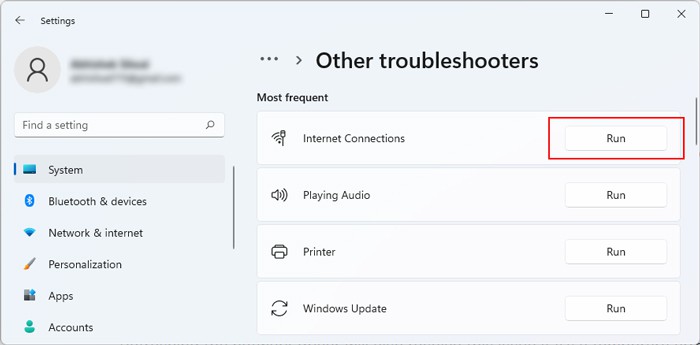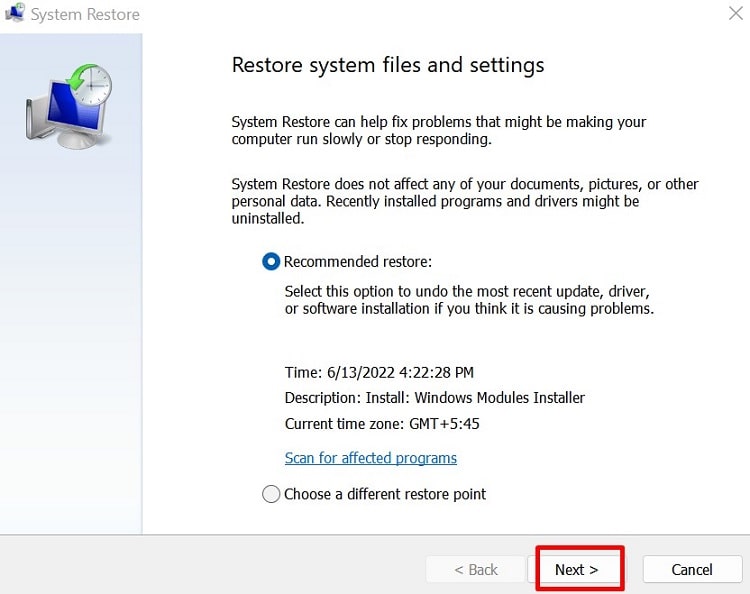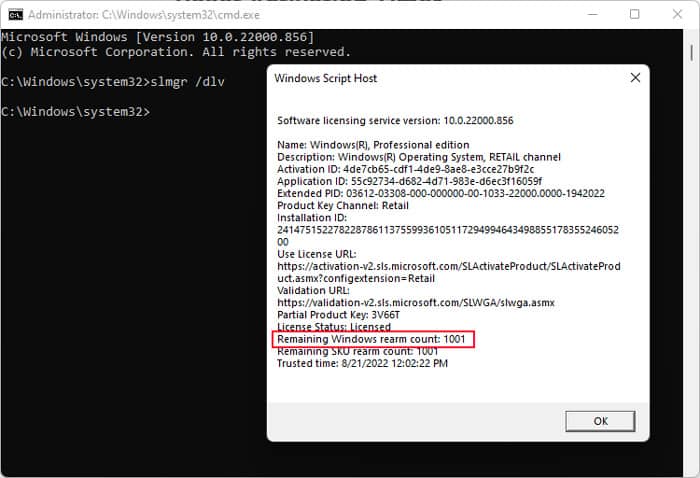If your computer is not activated, after the trial period is over, you can’t change particular settings such as Personalization, Account, and so on. The Activate Windows message will always show up on the bottom-right part of your screen that stays even in screenshots. If your product key is not working, you will experience such issues soon if you aren’t suffering from them already. So we have created this article to help you troubleshoot this issue.
Why is Microsoft Product Key Not Working?
How to Fix Microsoft Product Key Not Working
First, if you entered the product key after upgrading Windows or got the error message on the Activation Settings after upgrading a pre-licensed Windows OS, try waiting for some time. It is possible that the activation servers are busy, so after a while, your system should automatically activate. Sometimes, you might have to press the Activate key as well.
Using incorrect or invalid product keys.Code already used on the maximum number of devices.Windows activation servers are busy.Internet connection issues.Firewall blocking ports that the activation process uses.Incorrect date and time settings.Making changes to the hardware components.Improper modification of necessary system files.
If this is not the case for your issue or waiting doesn’t resolve it, apply the possible solutions listed below.
Check Internet Connection
The first thing you should do is to check your internet connection. Windows needs to connect to the online activation service to activate itself and verify the product key. First, check whether you can use the internet from your browsers. If not, run the network troubleshooter using these steps: You might also have to restart your router or modem.
Verify Time and Date
Your system can’t connect to the internet if your date and time settings are incorrect. So, their wrong settings also prevent the online activation service from verifying your product key. This issue will also show the error code 0x80072F8F on your activation page. Follow the instructions below to verify your date and time:
Check Activation State and Product Key
If your system is already in the process of activation, entering the product key again will also show some error code, usually 0xC004E028. In such cases, you need to wait for some time and check if your system activates. To check the activation state, It is also possible that the product key you have entered is incorrect or invalid. You can’t enter the product key of a different Windows version. You also can’t use one that has already been used on another device. Also, while you can use some product keys on multiple devices, they only support a limited number of devices. You can’t use the key on any more Windows systems. In such cases, If the seller provided you with an invalid key, contact them for a refund and buy a new valid product key matching your Windows version from Microsoft Store. Furthermore, you can also change your product key to MAK if the KMS key doesn’t work.
Run Troubleshooters
If you reinstalled Windows or made some changes to your hardware, it is possible for the product key to not work. However, this is a very minor issue that you can fix easily by running the Windows Activation troubleshooter. Here’s how you can run this program, In some scenarios, the troubleshooter will also ask you to reactivate Windows. You can also use Microsoft’s diagnostic tool for activation errors if the built-in troubleshooter doesn’t resolve the issue. Additionally, you should run the Windows update troubleshooter if you get the 0x80070652 error. This error occurs if the update components are missing from your system and the troubleshooter will resolve this issue. To run the troubleshooter, If the update troubleshooter doesn’t work, you need to reset the Windows Update Components.
Activate Windows Using Command Line (CLI)
If you were not able to activate Windows using the Activation Graphical Interface (GUI) due to some minor issues instead of an invalid key, you can try using the CLI for the process. To do so,
Contact System Admin
If your computer is a part of the domain and uses the KMS volume license key for activation, you might experience some issues due to the improper DNS configuration. You can’t activate the client’s OS if the DNS doesn’t have the entry for the host system. There may also be other routing or network issues responsible for the product key not working. In such cases, you need to contact the system admin and have them check all these configurations. If you have access to the server, we recommend you refer to the Microsoft Documentation on Troubleshooting KMS DNS to learn how you can fix the problem.
Run System Restore
Your computer needs particular system files to run the activation process. If the installation of third-party apps or malware altered such files, you can’t activate Windows. You will also see the 0xC004E003 error code on the activation page. In such cases, the best solution is to perform a system restore to revert your system to the properly functioning state. To do so,
Downgrade Windows Version
We mentioned earlier that each key only works for its target Windows version. However, there are ways to make it work without having to clean install Windows or buy a new product key. First,
Open Command Prompt and enter dism /online /get-targeteditions to get a list of systems that your system can upgrade to.If you have a product key for such versions, you can directly use the key. For instance, you can directly upgrade from Home to Professional using the Pro upgrade key.If you’re unable to do so, enter the generic Pro key: VK7JG-NPHTM-C97JM-9MPGT-3V66T, and then change the activation key to the one you have.
However, you can’t use the Home or Pro edition keys on a Windows Enterprise version. In such cases, you can follow the steps below to downgrade Windows in order to bypass clean installing the Home/Pro version: If the last page of the setup shows that it’s going to install Window Enterprise, the process failed and you need to perform a clean installation using the installation media.
Reset Activation Timer
Windows OS comes with a 30-day trial period that lets you use the benefits of the activated system. However, it is possible to extend this period by resetting or rearming the activation timer to the beginning of the 30-day period. But keep in mind that there is a limitation on how much you can extend this period. Here’s how you can check and reset the activation timer: